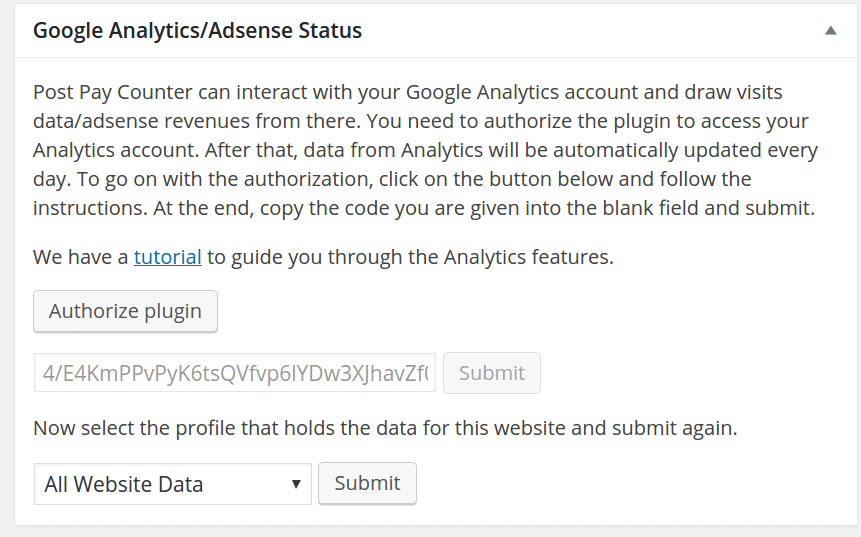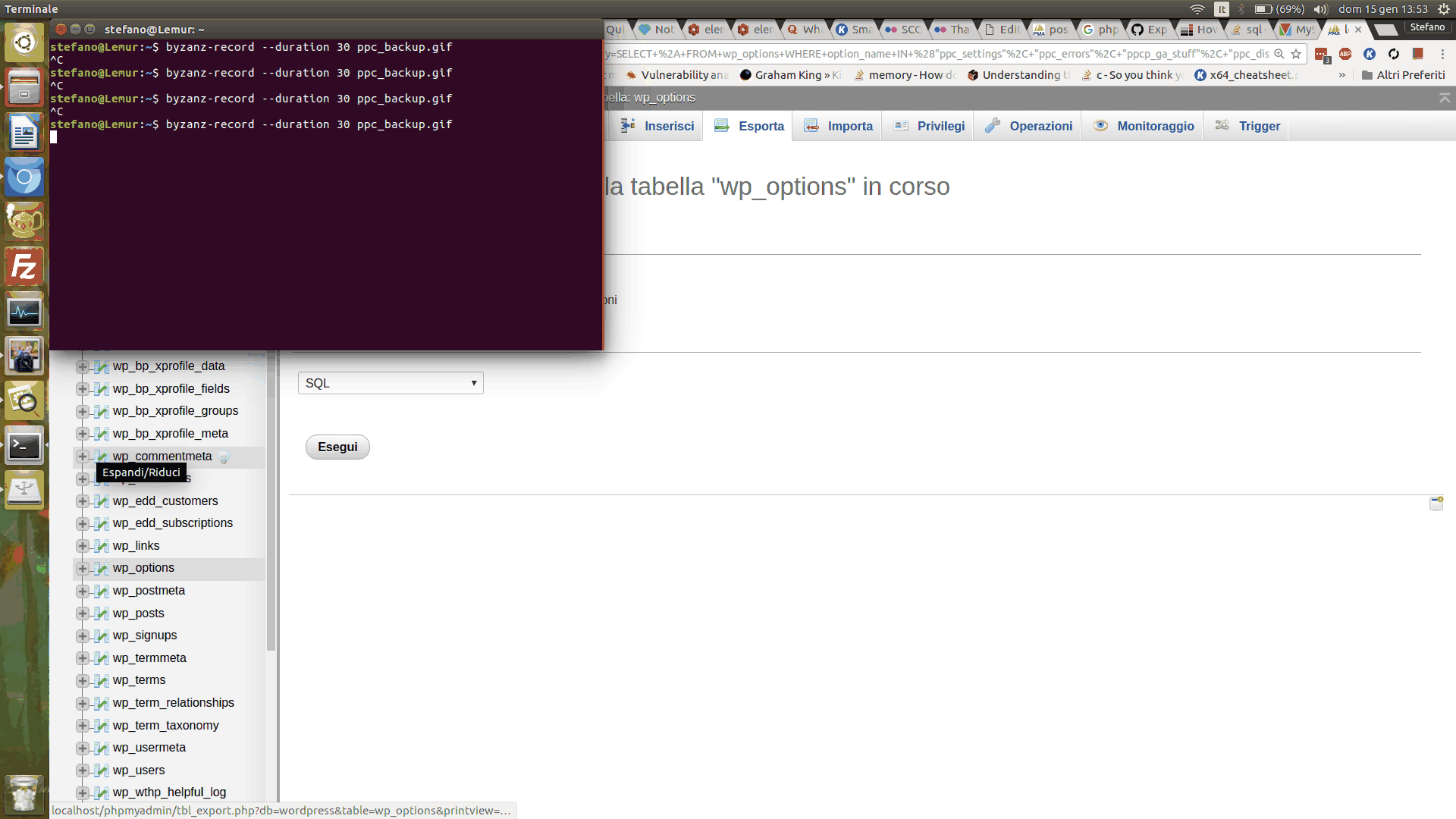Post Pay Counter allows quite a fine-grained settings control. By itself, the free version allows to assign different settings to different users, while addons allow to define special settings for given user roles, categories, and post types.
What happens, though, if you have multiple settings addons active? What settings will actually be used for a post that belongs to a category with special settings, written by an author belonging to a user role with special settings?
The default settings priority is defined as follows:
- User settings
- Category settings
- User role settings
- General settings
The ordering of points 1 and 4 cannot be altered: user settings will always have the highest priority, while general settings will always be the final fallback if nothing more special is found. However, Points 2 and 3 can be exchanged. This can be achieved with the following lines of code to be pasted in your theme functions.php (or any similar file).
To enforce the ordering above, with category settings having a higher priority over role settings, use this code:
# Category settings come first
add_action( 'PPC_URCS_settings_priority', function( $priority ) { return 8; } );
add_action( 'PPC_CCS_settings_priority', function( $priority ) { return 9; } );
To enforce the opposite ordering, with role settings having a higher priority over category settings, use this code:
# User role settings come first
add_action( 'PPC_URCS_settings_priority', function( $priority ) { return 9; } );
add_action( 'PPC_CCS_settings_priority', function( $priority ) { return 8; } );
(The Post Type Custom Settings addon is not compatible with the other addons. They can still be used all together, but in case of a settings clash, there is no way, as of now, to control the behavior.)
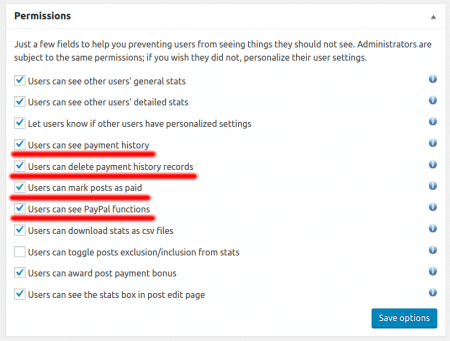
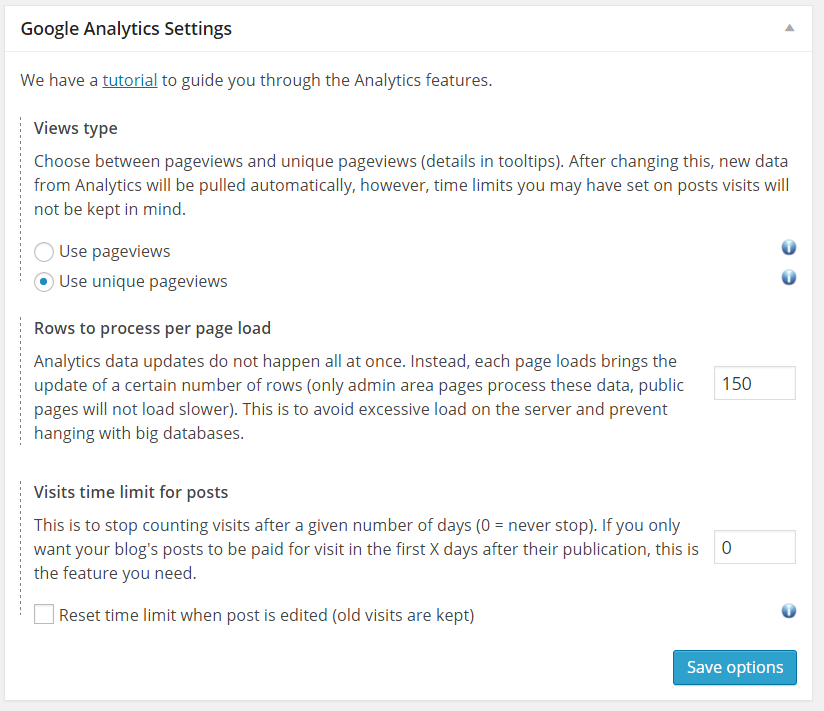
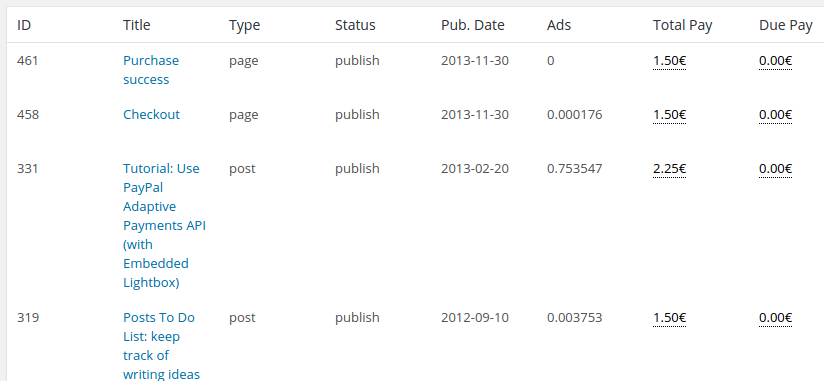
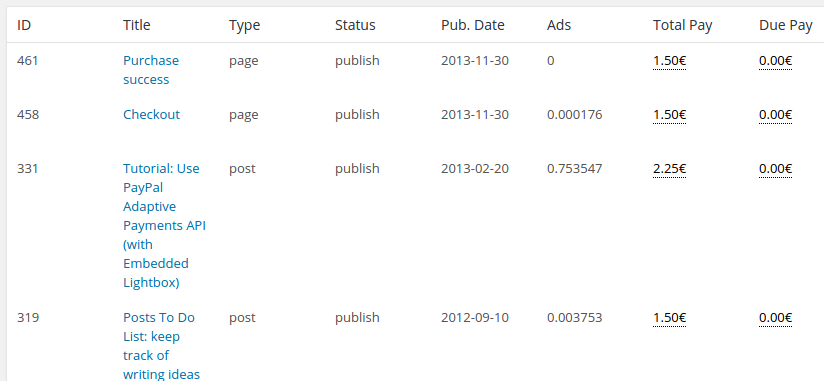
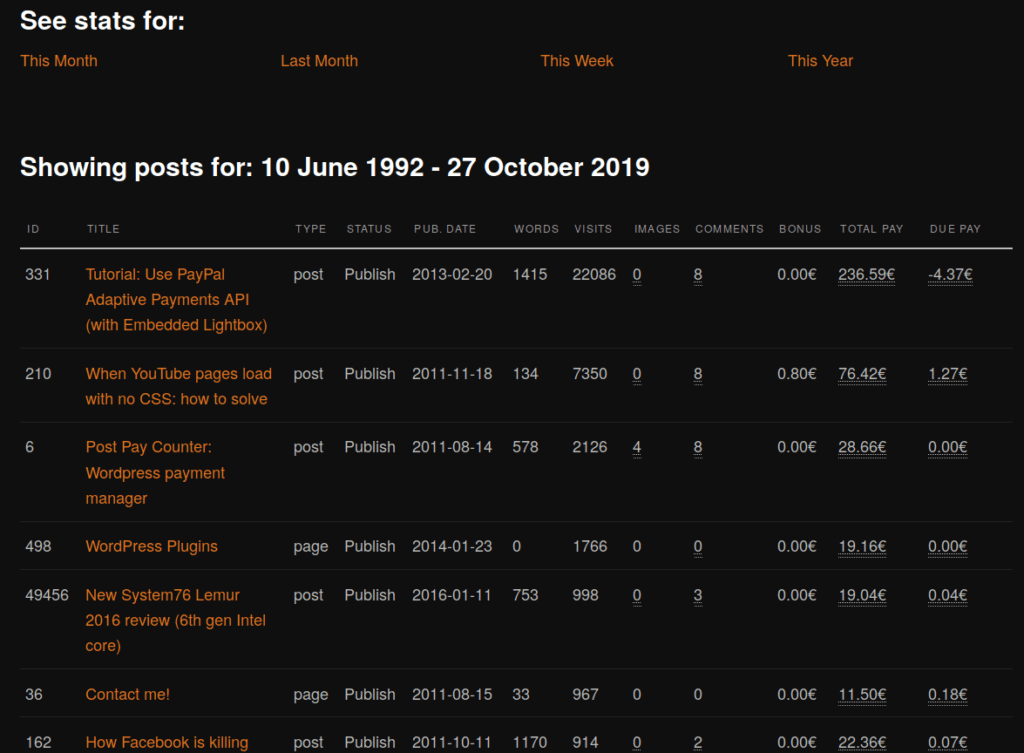
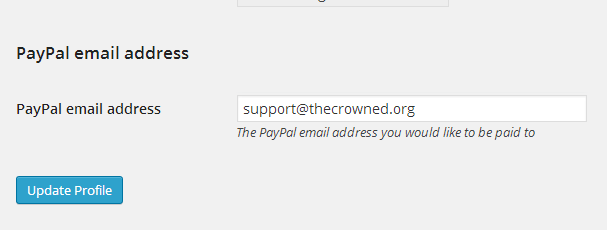
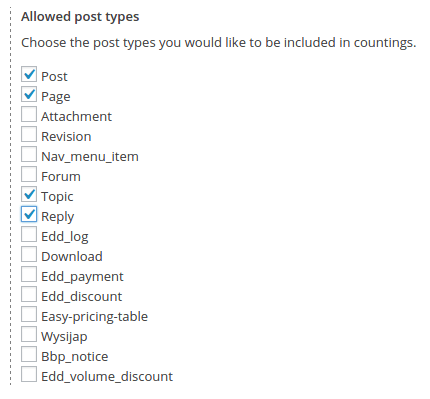 In fact, Post Pay Counter supports arbitrary post types, and all you need to do it enable BBPress ones.
In fact, Post Pay Counter supports arbitrary post types, and all you need to do it enable BBPress ones.