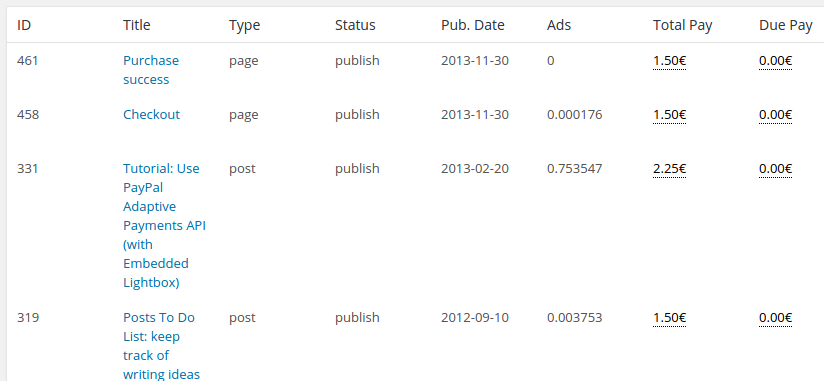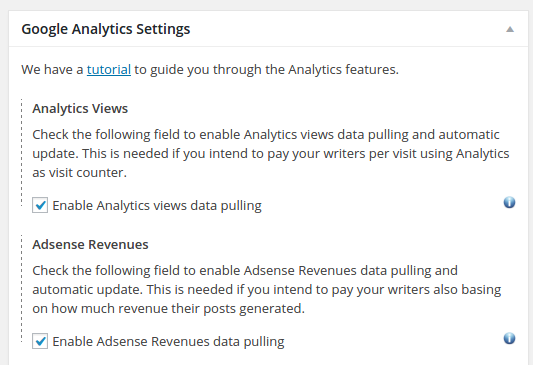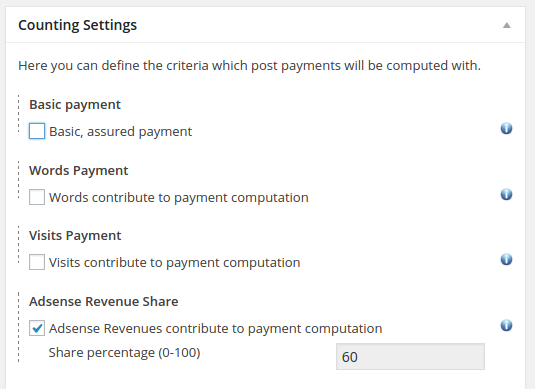More and more websites decide to reward users with a share of the Adsense revenues their posts bring in: Post Pay Counter PRO allows you to automatically get the total Adsense revenue for each post, calculate the share due to an author, and display all data in a nice stats table, ready for payment and record storage.
Note: With Google retiring Universal Analytics as of 2023, Adsense integration will soon be unavailable. For more information, see The future of Analytics integration and GA4.
Authors don’t have to provide their Adsense code, nor they need to even have one. In fact, all revenues go into the site admin account, and Post Pay Counter will split with the authors the revenue generated only on the posts that they have written.
First of all, make sure your Adsense account is correctly linked to your Analytics one. To do that, go to Analytics > Admin > select your site > Adsense Linking and follow the instructions displayed there, if the link is not already established.
Then head over to the Post Pay Counter Options page and make sure Adsense Revenues data pulling is enabled in your installation: head to the Google Analytics Settings box and look for Adsense Revenues. Make sure the apt checkbox is ticked.
Adsense data is taken from your Analytics account, so you’ll have to authorize the plugin to read your data (know how to do that here). After that, Adsense data will automatically be updated with the frequency you specify in the settings. If you want to import revenue data for past days, you can do so through the Update data feature in the Google Analytics Status box.
Now head to the Counting settings box. The Adsense Revenues Payment section is located after the Visits Payment one. If you want to enable this payment criteria, the apt checkbox needs to be ticked first. Please notice that user with custom settings need to have their checkbox ticked as well. You will then be able to insert the percentage of revenues you would like to share with writers (which can be different from author to author).
Remember to save settings at the end of any edits.
And that’s how you share Adsense Revenues in WordPress – now revenue data will automatically be updated, and you will be able to pay for them as easily as a click!