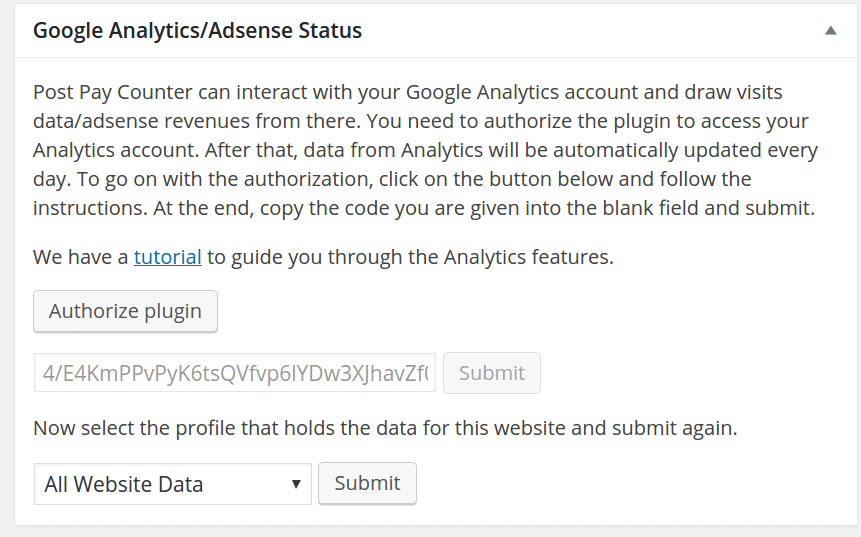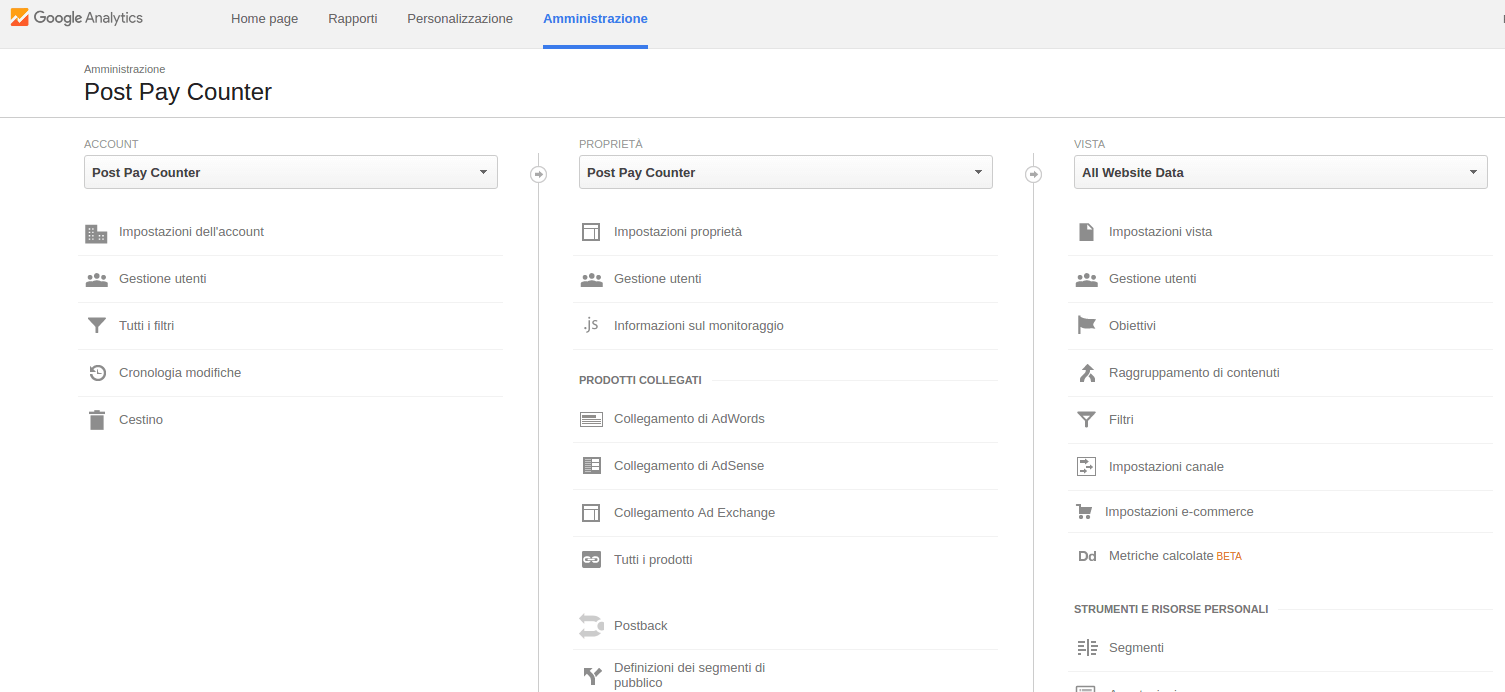When linking Google Analytics with Post Pay Counter PRO, you need to select which of your profiles relates to the site you are using. However, it can happen that none of the choices match your website name, and only a cryptic All Website Data label is displayed. If you have just one profile, it is easy to guess, since it is the only one. However, if you have multiple profiles to choose from, it is virtually impossible to know which one you would like to pick.
This is not an issue of Post Pay Counter, but a misconfiguration in Analytics. Luckily, it is an easy fix, so let’s see how to change the label so that it actually carries your website name.
Log into your Analytics account and go to the administration section by clicking on the Admin tab at the top.
Select the account that relates to the website you are interested into (on the left).
On the right, under Views, you should already see the All Website Data label. Just below it, click on View settings.
After entering your Views settings, there is an apt View name field where you can enter the new name.
After doing that, do not forget to save the changes with the button at the bottom of the page!
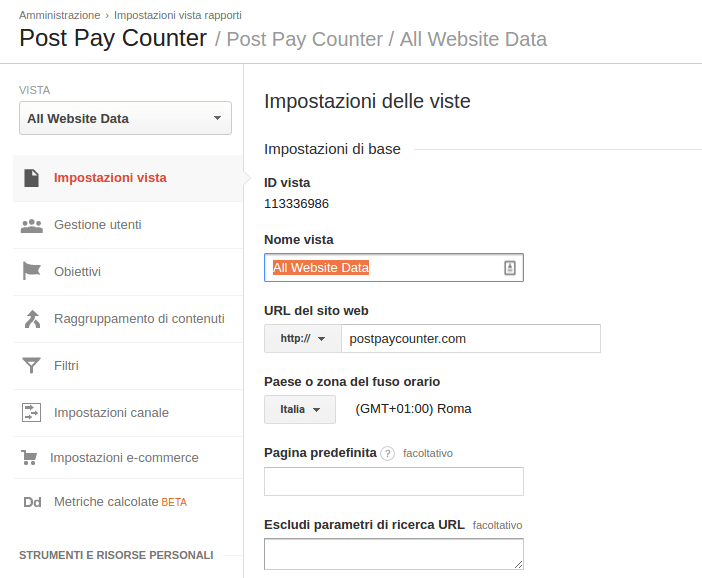 You can now go back to the
You can now go back to the Google Analytics/Adsense Status box in Post Pay Counter’s options, refresh the page, and set up Analytics again. The new label will show up in the dropdown.