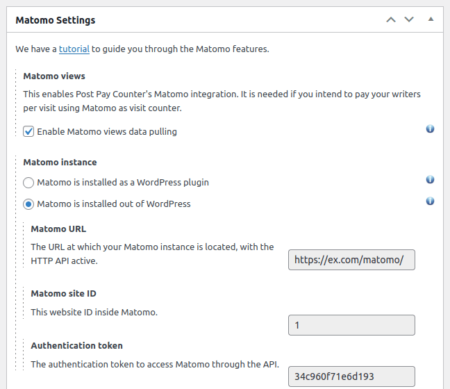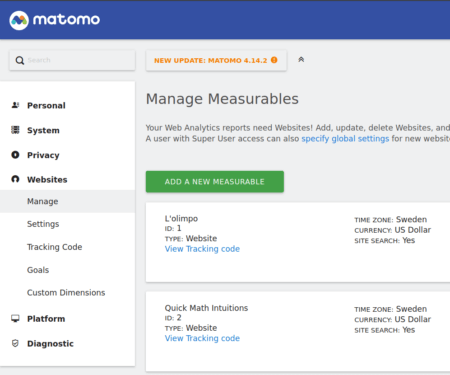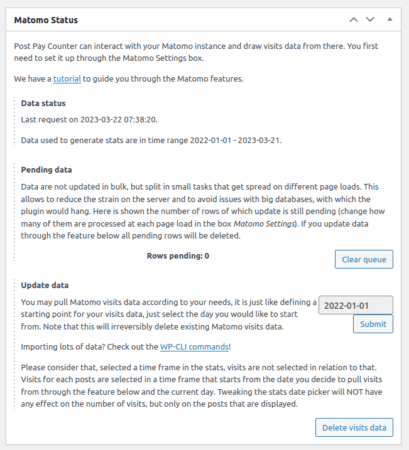Post Pay Counter PRO allows you to pay your writers on WordPress basing on how many visits their posts received, drawing data from Matomo Analytics. This tutorial shows how to set up Post Pay Counter to access your Matomo Analytics data.
Note: Post Pay Counter PRO does not keep track of Matomo visits, it can only use them to compute the payments. For the tracking you will need some other plugin, like the Include Matomo Tracking plugin.
You can find Matomo’s settings under Post Pay Counter > Options > Matomo Settings.
You first need to enable Enable Matomo views data pulling. This option enables the periodic visits pulling that makes Matomo visits data available into Post Pay Counter.
The Matomo instance section is the next one of interest: it provides Post Pay Counter the information it needs to connect to Matomo. If you installed the Matomo WordPress plugin, which creates a full Matomo installation inside your WordPress installation, select Matomo is installed as a WordPress plugin. In that case you don’t need to provide any further information.
If Matomo is hosted externally, you need to provide some connection information. You can find the site ID in your Matomo settings under Websites > Manage.
You also have to generate an authentication token, which you can do in your Matomo settings under Personal > Security > Auth tokens.
The remaining settings are most often fine as they are, but review them now in case you want to change something. We don’t describe them here as the inline descriptions are quite generous. When you are done with settings, save them with the button at the bottom and refresh the page. The Matomo Status box will now contain information about the connection to the Matomo instance (including any errors). Post Pay Counter will, from now on, retrieve daily data from Matomo and store it for payments processing. If you are interested in retrieving historical data from Matomo, you can use the Update data feature, which acts like a visits import tool.
The last configuration step is to actually select Matomo as your visits tracker of choice in Post Pay Counter. You can do so from the dropdown in Post Pay Counter > Options > Counting settings > Visits payment > Counting method > A supported visits tracker.
![]()
Matomo is only one of the many supported visits trackers that Post Pay Counter can use to get visits data from. If you are looking to migrate data from your previous Google Analytics integration, see here.