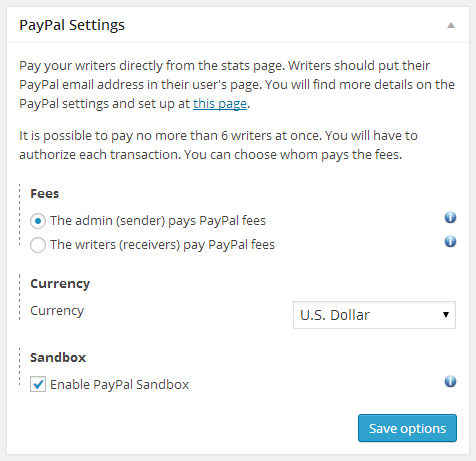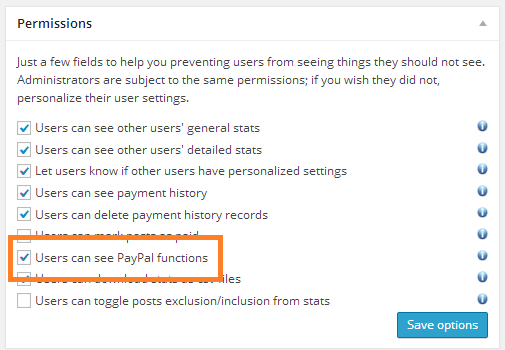Post Pay Counter PRO does not only compute payments on your WordPress site, but it allows you to actually pay your writers without having to manually head to PayPal’s website and enter the amounts and emails yourself.
You can pay up to 6 users through the stats page, and each transaction needs to be explicitly authorized before it is completed, so that the plugin never stores your PayPal credentials. Furthermore, currency conversion is supported and it is possible to choose whom pays the PayPal fees, either the admin (sender) or the users (receivers). We make use of PayPal’s Adaptive Payments API, if you ever wanted to know.
This tutorial will walk you through setting up PayPal with the plugin. If you want to know how to actually pay authors, see this other resource. To know how users can enter their PayPal addresses, see this resource.
To setup PayPal with Post Pay Counter, look for the PayPal Settings box in the Options page.
The sections are split up in this way:
- Fees: you can choose whom pays the PayPal fees, either you (sender) or the users (receivers).
- Currency: define the currency you want your payments to be in.
- Sandbox: enable the sandbox to test the plugin.
Also, in the Permissions box, make sure that the related checkbox is in the desired state. Remember that settings can be personalized: if you want you to be the only person who can see PayPal functions, you should leave the permission unchecked in the general settings and activate it for your user only.
As a side note, you might be interested to know that all payment requests are handled by our website, which forwards them to PayPal. This happens due to not-so-interesting technical reasons, but rest assured that no data is stored on our servers.
Also, you may have noticed there is no field to enter the PayPal account do draw funds from. This is because every payment will require you to login into PayPal, so that every transactions needs to be explicitly authorized by you! This also means that you cannot schedule the plugin to pay authors every month: you have to do it yourself.